Website translations on WordPress
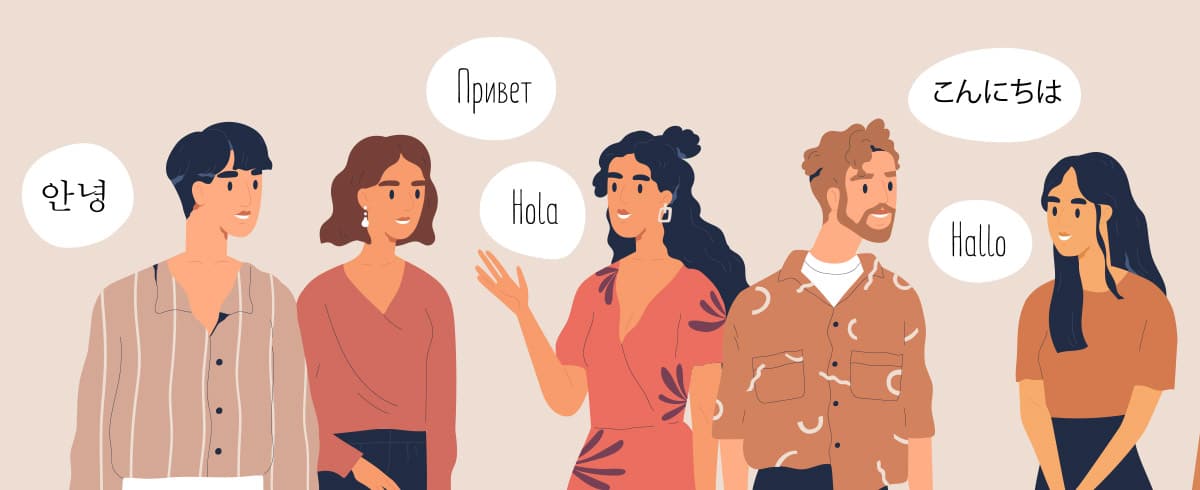
How to translate your content?
Whatever the language you want the content to be, this guide will help you. We usually set up a plugin on the WordPress that allows us to create the translations of your site. We will take care of the basic setup, and let you dig into the actual content creation and publishing.
In this case, we will take the languages German and English as an example, and one of our client’s website that already has some languages set up to show you step by step.
We start with having English version as the base language, and translations will be made in German. So the first thing you need to check is that you are in the English version of the backend. You see that in the top bar where the English flag is shown.
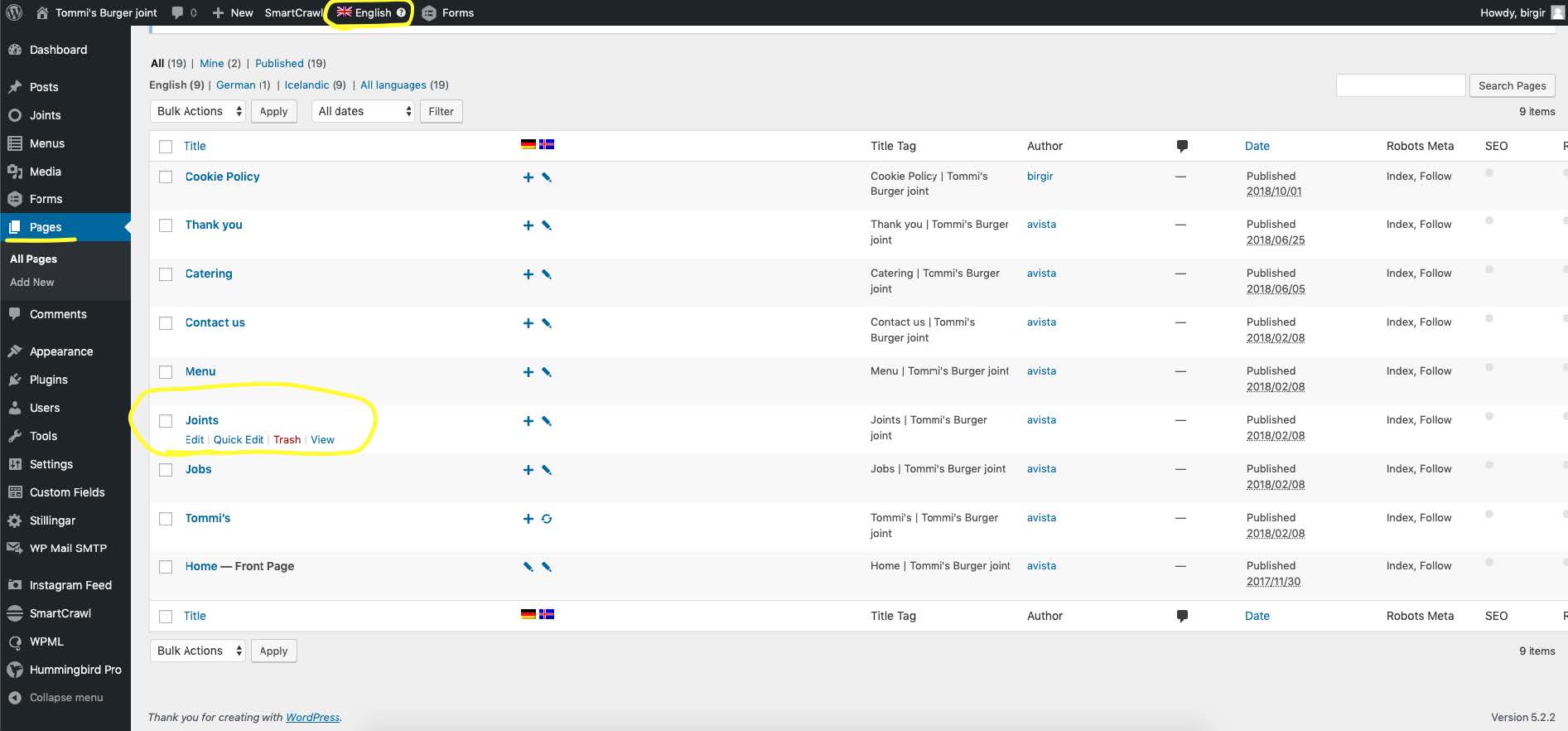
Next, you will see on the left side a column with different items. Here you will select Pages. In this case, we will click on the page called Joints. This is the page that we will translate first.
When you access the page, please be sure that under the Language box the element under Translate this Document „Use WPML’s Translation Editor“ is set to OFF. A box will come up, select All Pages.
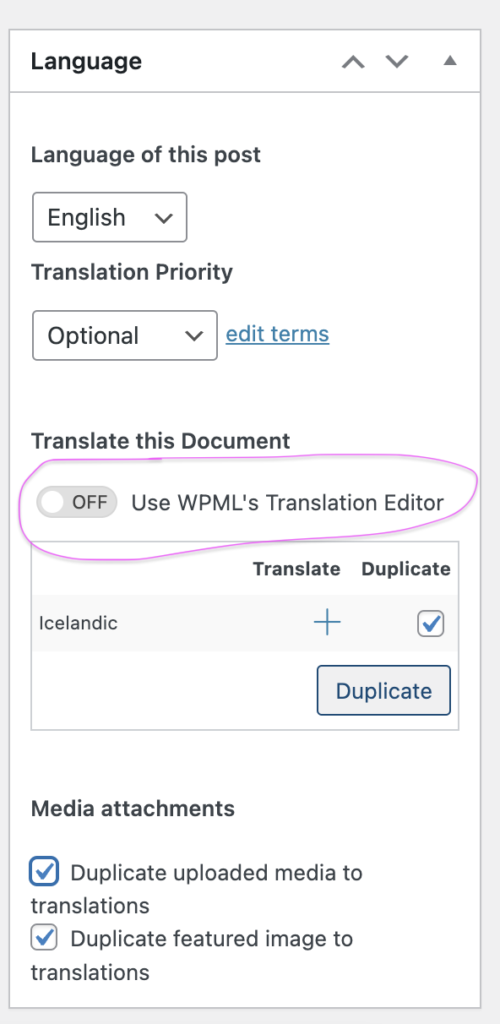
Then, follow the next instructions in the right order listed below:
- On the right hand side, you will see a box called Language. In this case, you will see German and a box to click. Go ahead and click on the “Duplicate” box to select it.
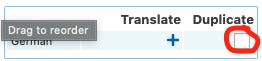
- Below, under Media Attachments click as well on the boxes that say “Duplicate uploaded media to translations” and “Duplicate featured image to translations”.
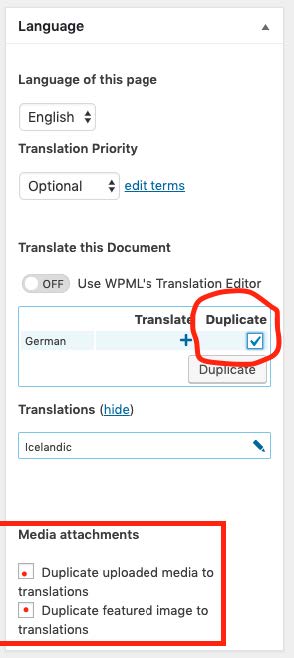
- Press the button Duplicate.
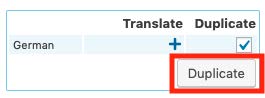
4. Now you have made a German version of that page with the content that you already have on the English version. If you are ready to edit the German version of the page, press the pen icon besides “German (duplicate)”. See yellow circle below.
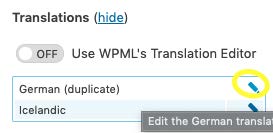
5. You will be taken to the German version of this page. On the right hand side, under the Language box, a message with a blue background will come up. Make sure you click on Translate Independently.
This will keep both versions apart and anything you change in one language, will not affect the other one.
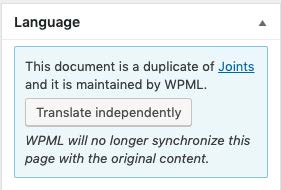
Now you are ready to switch out English content for German:
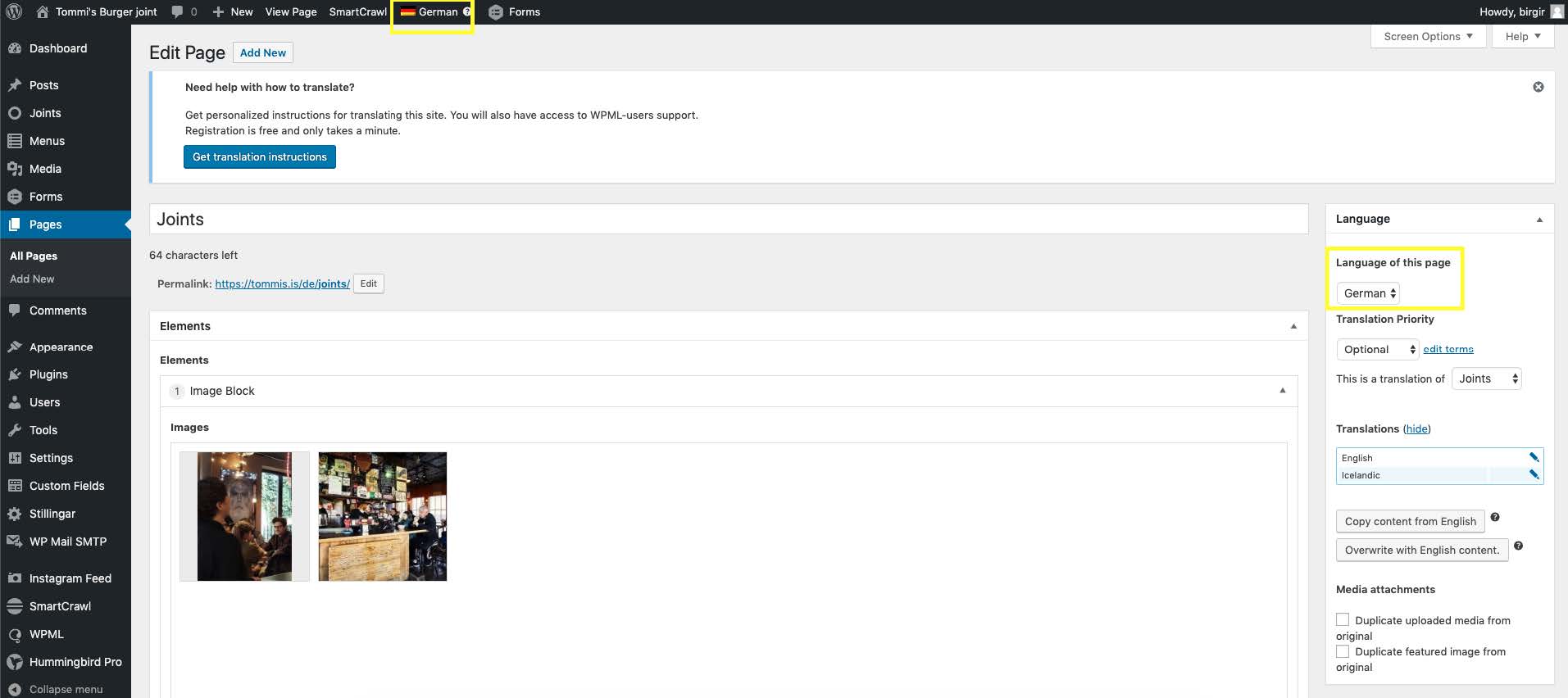
You can see that you are now in the German version of the backend and the language of the page is German.
Go ahead and change anything you need in the text boxes, image galleries, titles and more. After you make any changes to a particular page, you need to update (save) your edits. Under Publish on the right hand side, click on the blue button that says Update. After that, the changes appear right away at the page you edited.
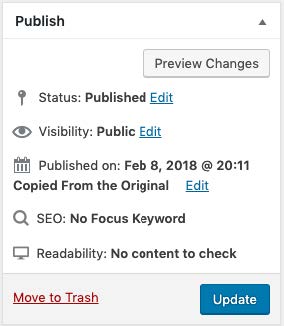
To continue with the translation of another page, select Pages from the left menu:
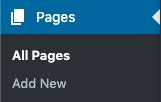
Note that you are still in the German version of the backend:
![]()
Select the English version:
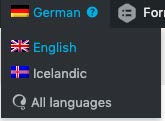
And follow the same steps for every new page you want to translate.
After you’ve finished with the pages, there might be other things that need translation. For example, the main menu, some buttons, links and others that are usually more tricky. As for now, this is done by Avista. So when you are done with the pages, please let us know and we will continue with the rest.

